How to use
HOW TO BID ON YAHOO JAPAN AUCTIONS AND SHOP ONLINE VIA YAHARU.COM
Japan has so many amazing and innovative products to offer, but unfortunately, very few shops will ship abroad. Yaharu.com offers you the possibility to buy goods from Japanese auctions sites, especially from Yahoo! Auctions Japan. Using our website, you will receive many useful features to make shopping from Japan a pleasant experience.
Our Company offers you the following:
1. Live bidding on any auction lots displayed on the website
2. Possibility to buy from any online Japanese store by providing the link to the product
3. Form consolidated parcels containing different orders to save on shipping
4. Choose different shipping options
5. English translated lots, interface and description
We will ship internationally any purchases you make from our warehouse in Japan.
Below, we will show a quick how to guide when using our website.
Register an account on Yaharu.com
On the homepage of our website, you will see in the upper header the Register Now! text. After accessing the link, you will be redirected to the registration page.
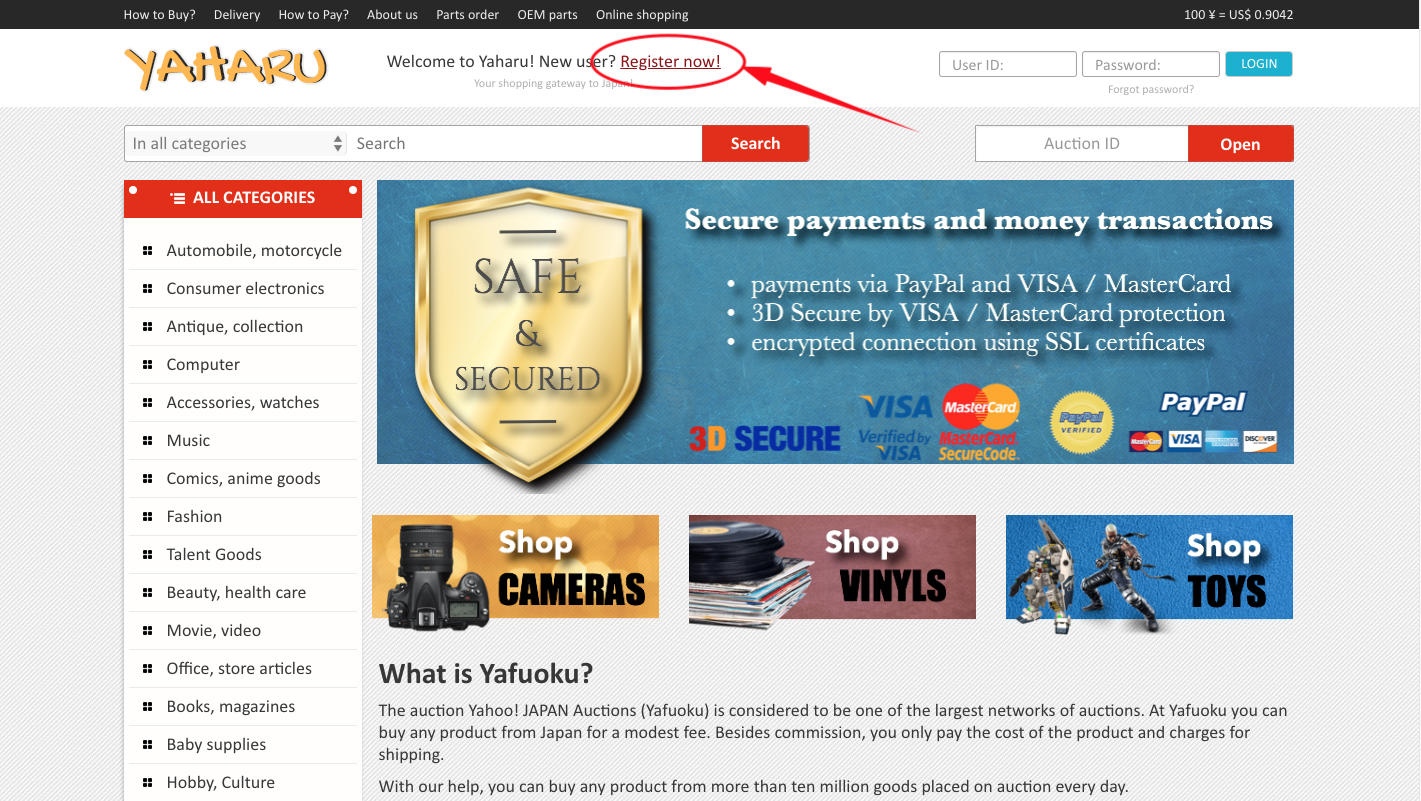
In the registration page, please fill in the necessary fields, check the Terms & conditions box and Captcha box, and the registration will be complete. After that, you will be sent the password to your new account on the email address which you registered.
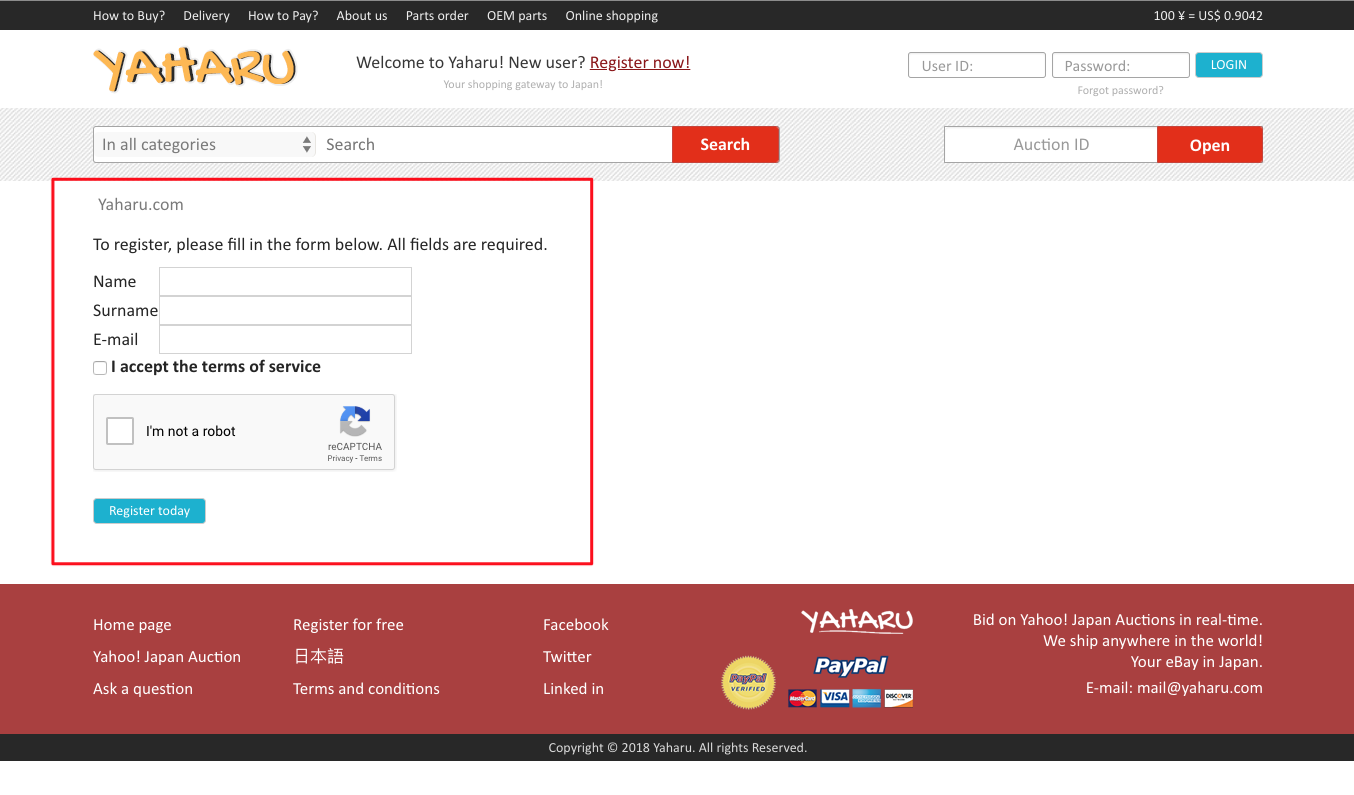
How to search products
From the homepage, first option is to use the search bar on top (1), and write the name of the desired item you search for. You can filter the search to be made in All categories (2), or choose a specific one. Another option is to access a main category directly from the left side bar (3), which will redirect you to sub categories.
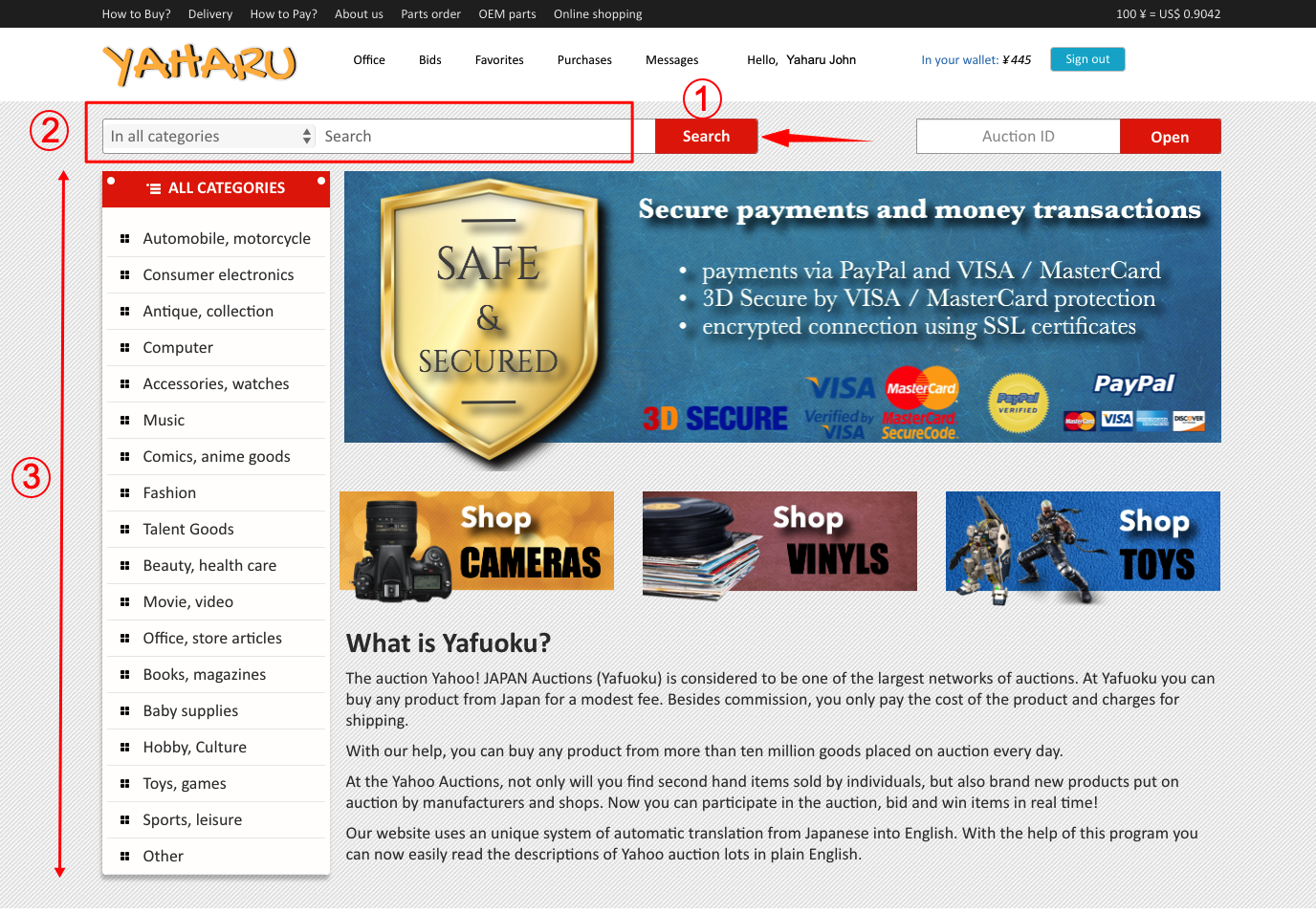
How to shop online
With our help, you can buy any products from Japanese online stores and have them delivered to your destination from our warehouse. To do that, please access the shopping dedicated page, which is located in the head menu bar. You will be redirected to the shopping page.
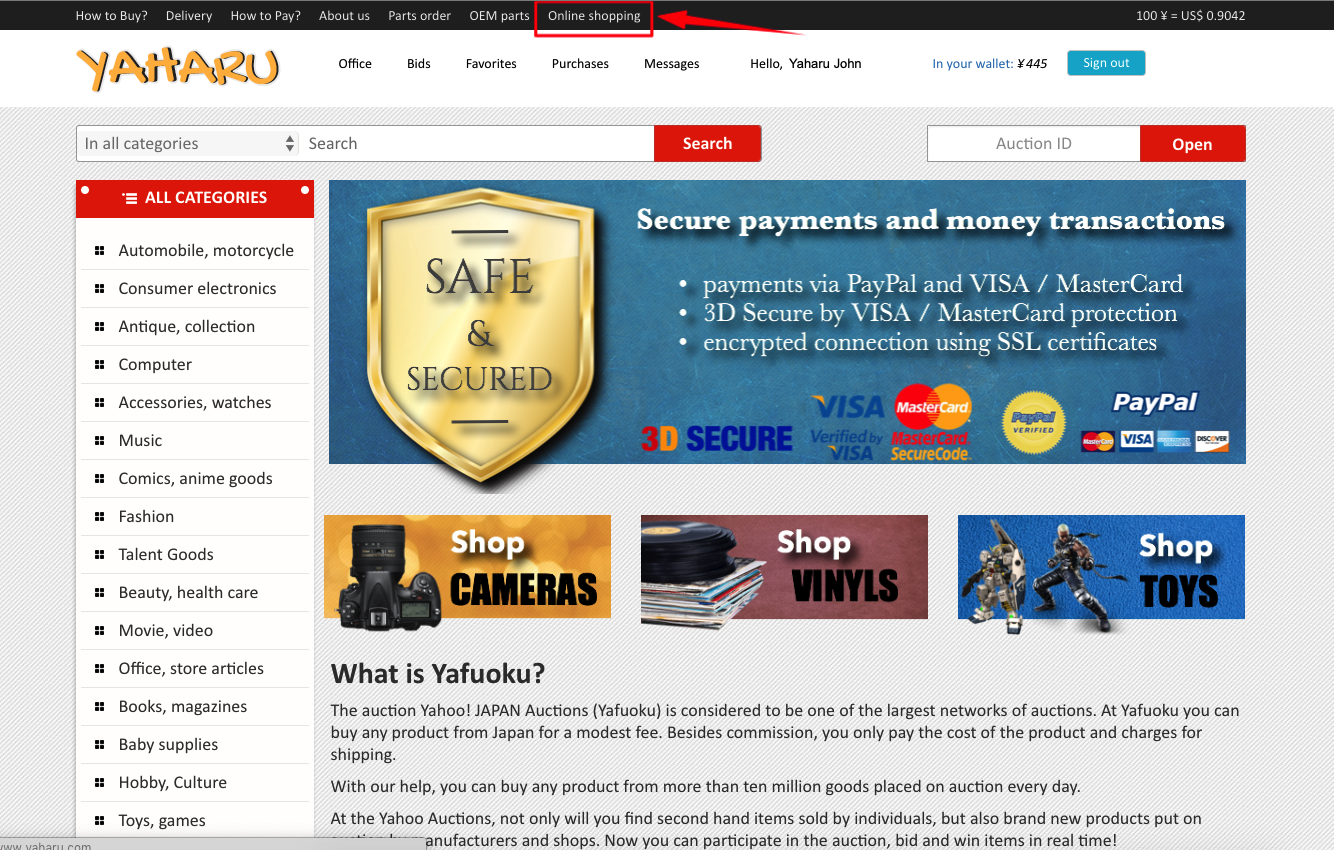
In the shopping page, complete the form with the information about the product, shop web address (http://...), product name, product page (http://...) and the quantity. After filling all the required information, press the “Send request” button. You will see an updated screen which says that the order has been received. It will also appear in your account, in “Purchases”.
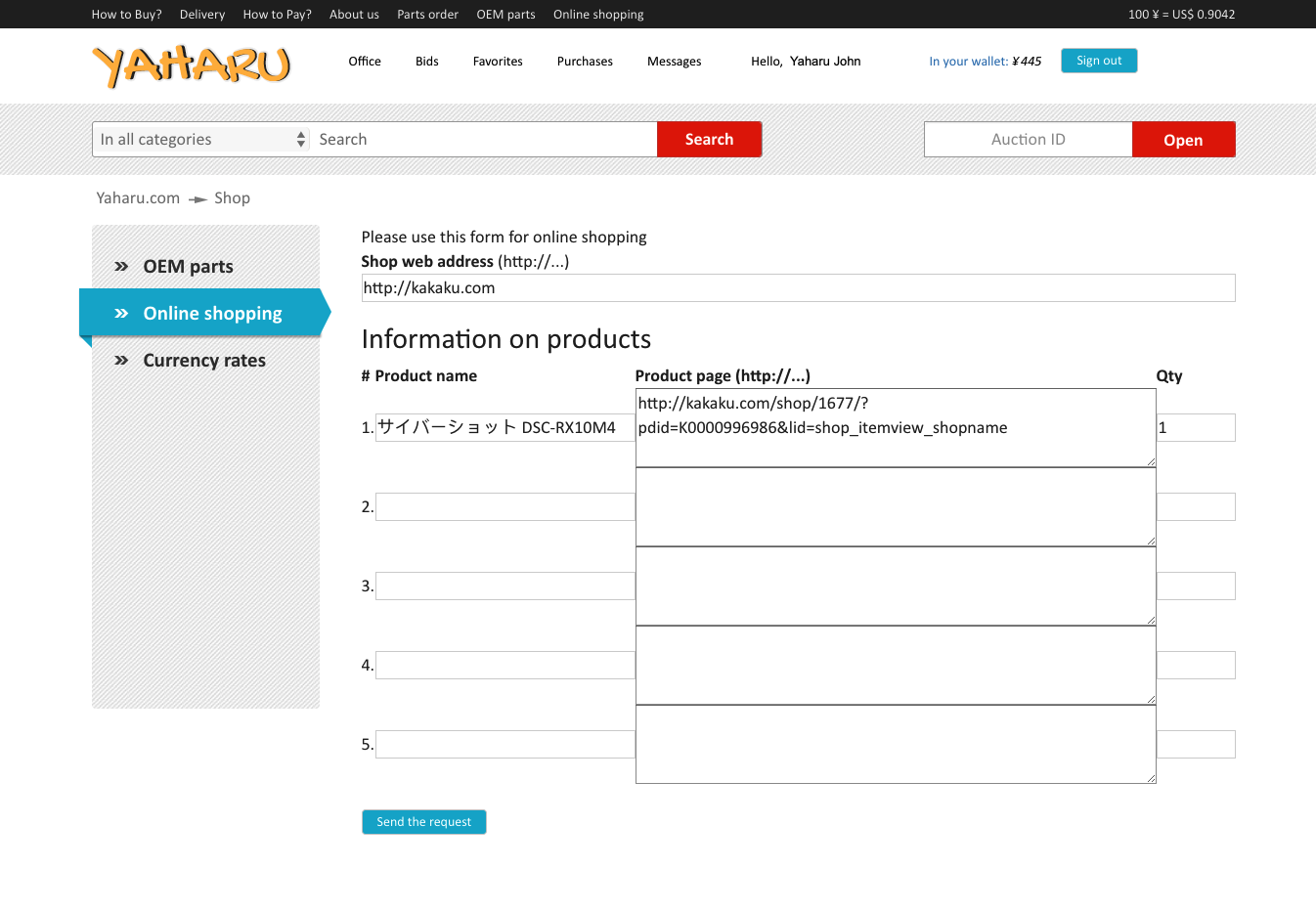
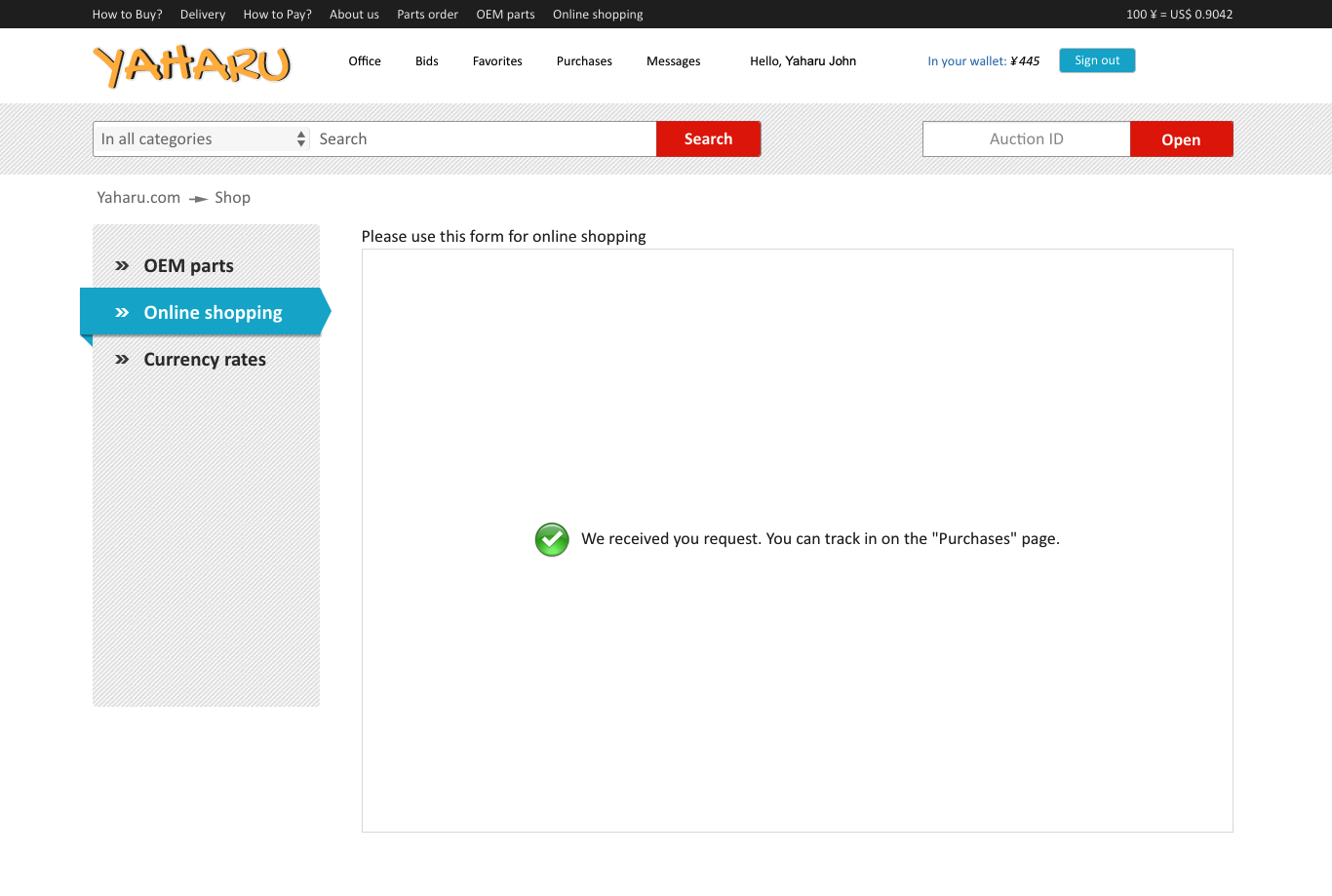
How to place a bid?
If you want to purchase any lot on auctions, you must first bid for them. When accessing any lot on auctions, you will see the photos of the item on the left, and the buying details for this specific lot on the right (1), as in the time left until bidding is open, the quantity, the starting price, the condition of the items if it new or used, the date when the bidding closes for this specific item, location of the item/seller, the auction ID number. You can place your bid in the right column. Under the bid/buyout button, you will see the reserved amount for this particular lot. To read about what is a reserve, please follow this link.
If you don’t have enough funds on your account to bid for an item, you will see a message on top indicating that you should top your balance (1).
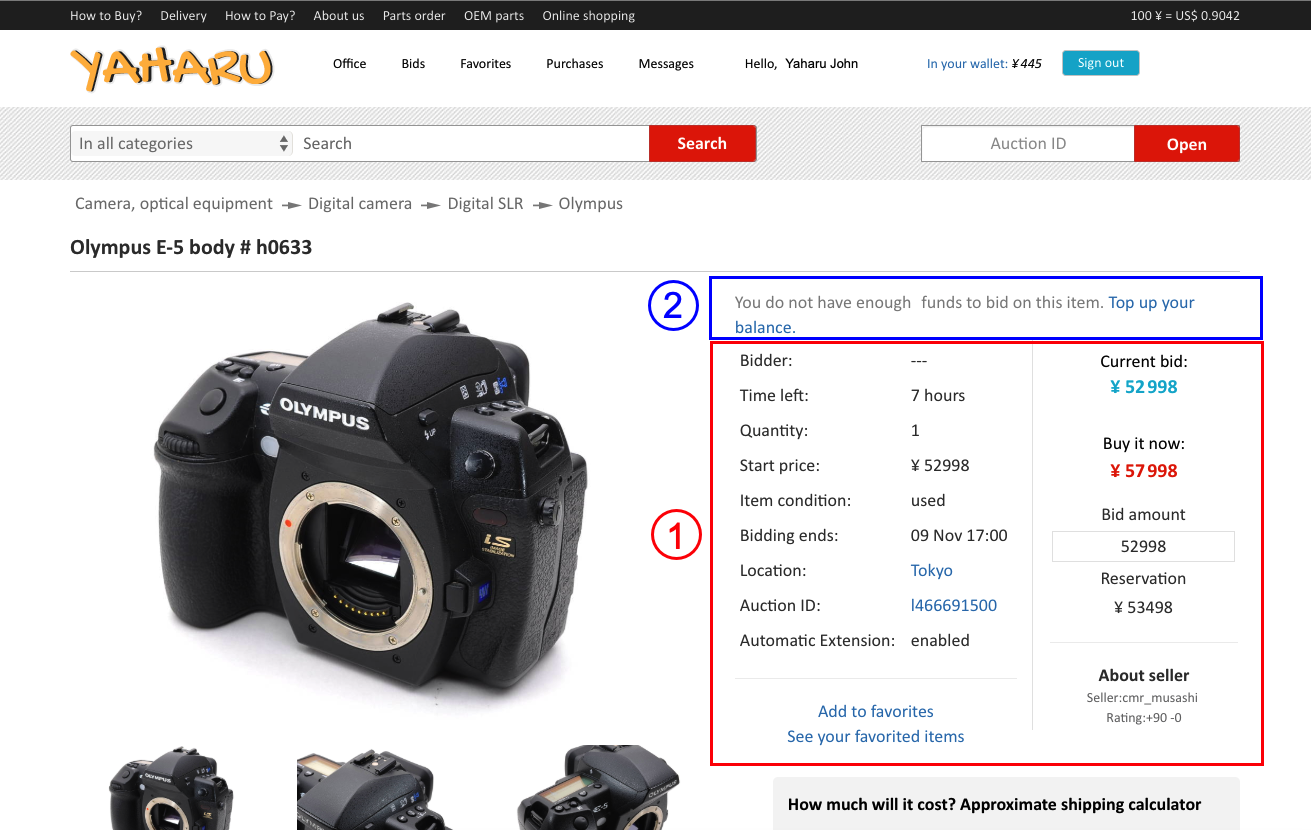
How to add funds to your account
In order to bid for a lot and make a purchase, you need to have funds in your account. To do that, you need to access My account page (Office), and then go to Wallet section. There, you should press the button “Add funds to your balance”. You will be redirected to the next page which contains the 2 payment option, either by credit card or PayPal. After choosing one of the above options, and transferring the desired amount, the funds will be reflected in your account, as well in your “Wallet” section.
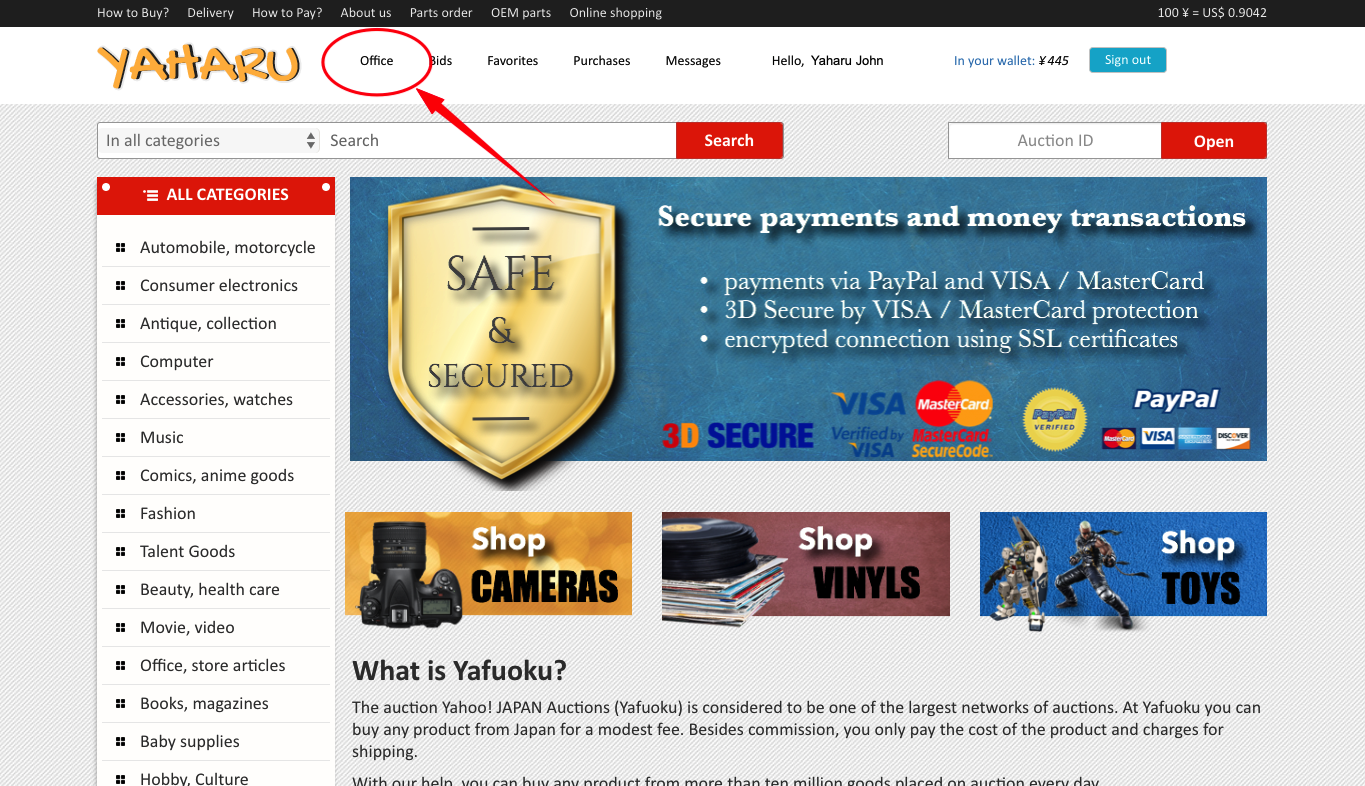
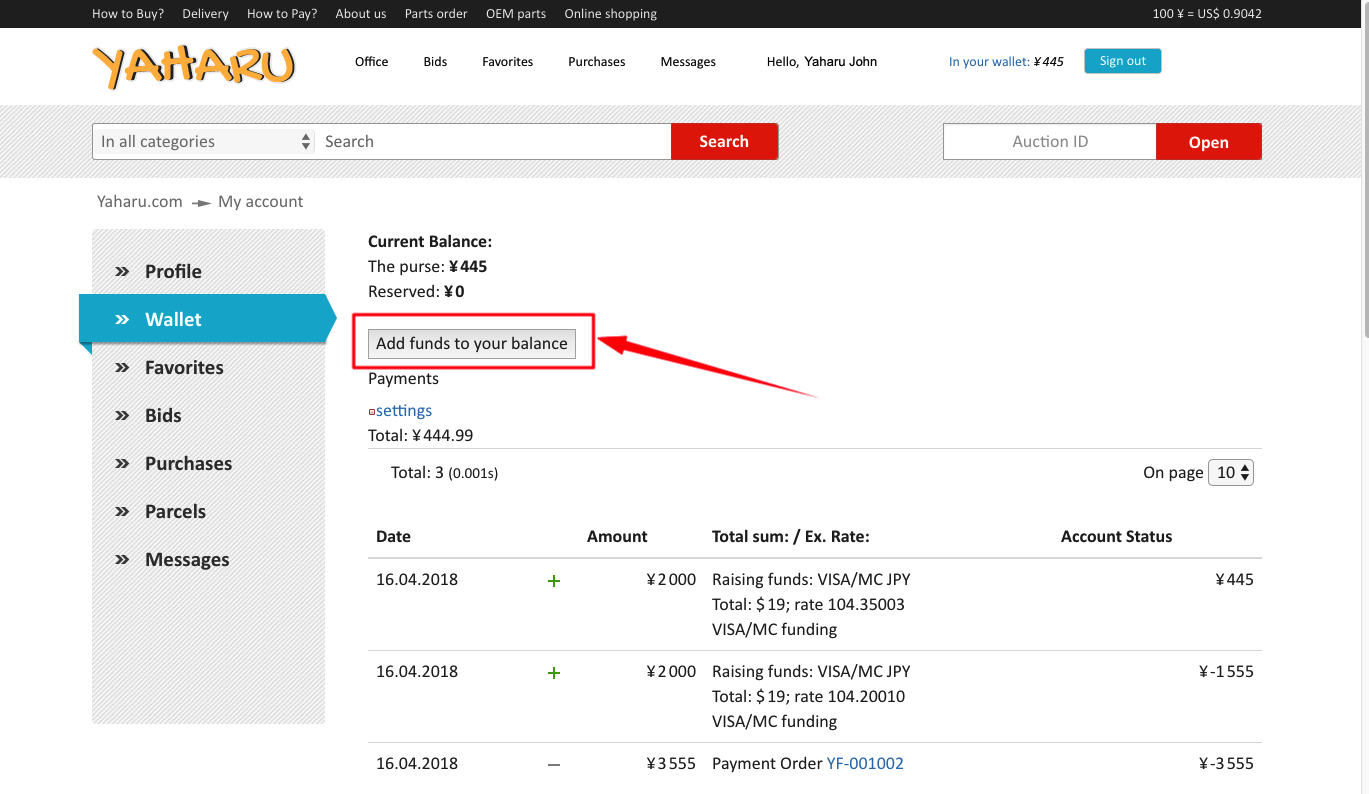
If your bid won (or lost)
If your bid wins and you get an item, our managers in Japan contact the seller, inform him on the address of the warehouse, where goods should be delivered, and transfer money.
Once the product arrives at our warehouse in Japan, we will calculate and let you know the final price for an item without shipping costs to your country. Our manager creates an order for that price with all the details you may need to know. The previously acquired reservation for the sum on your account is released, and the sum equivalent to a precise price of the item is withdrawn from your account.
If you lost a bid, the amount reserved on your account will be released within three to five minutes.
How to form a parcel
In order to have your goods delivered to your destination, you need to create a parcel. To do that, you simply need to access the parcel area in your account -> pick the items which go in the parcel -> choose the desired shipping method, and then fill in the shipping details.
As soon as we collect your package and scale it, we will let you know the exact cost of transportation. This amount will be withdrawn from your account if there is enough funds, and the parcel will be sent by a delivery service you’ve chosen.
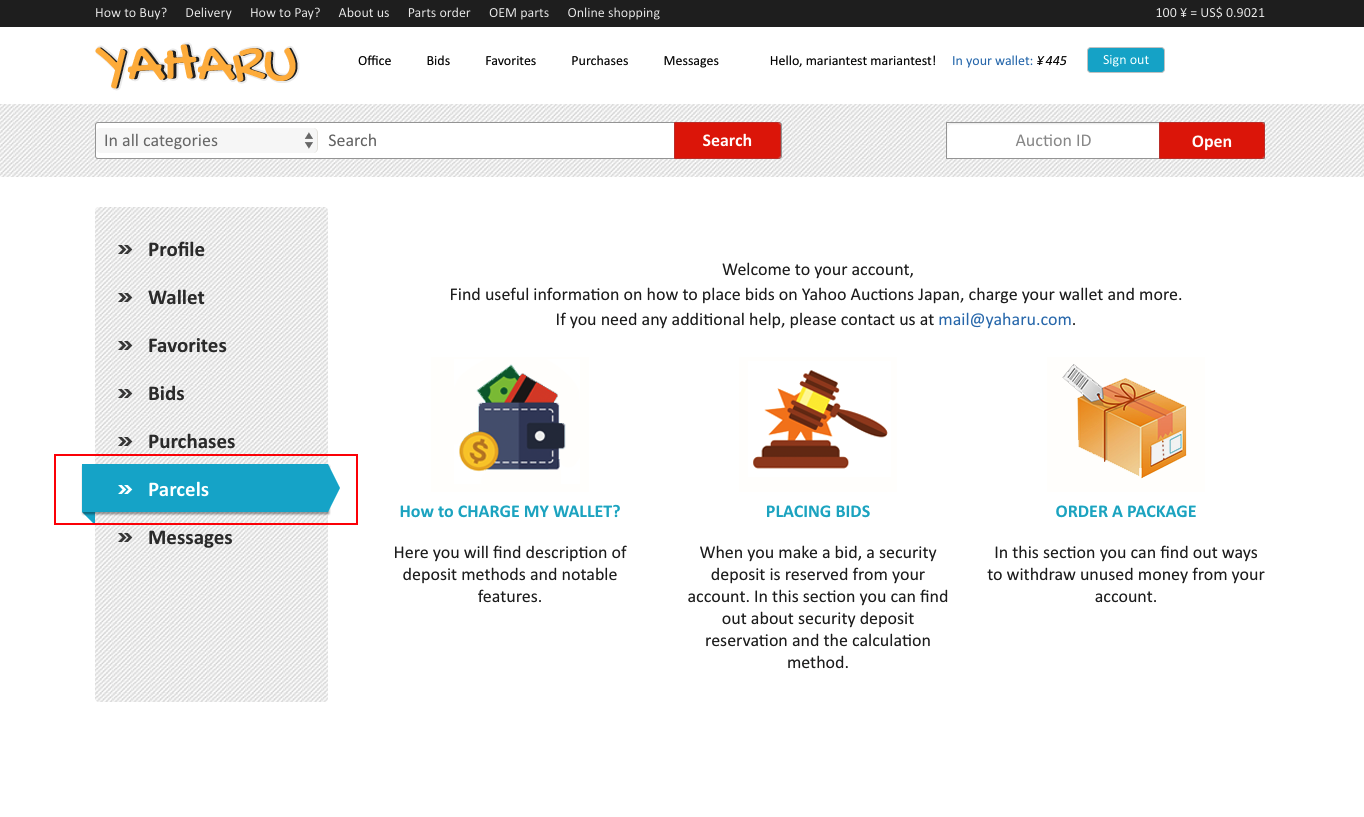
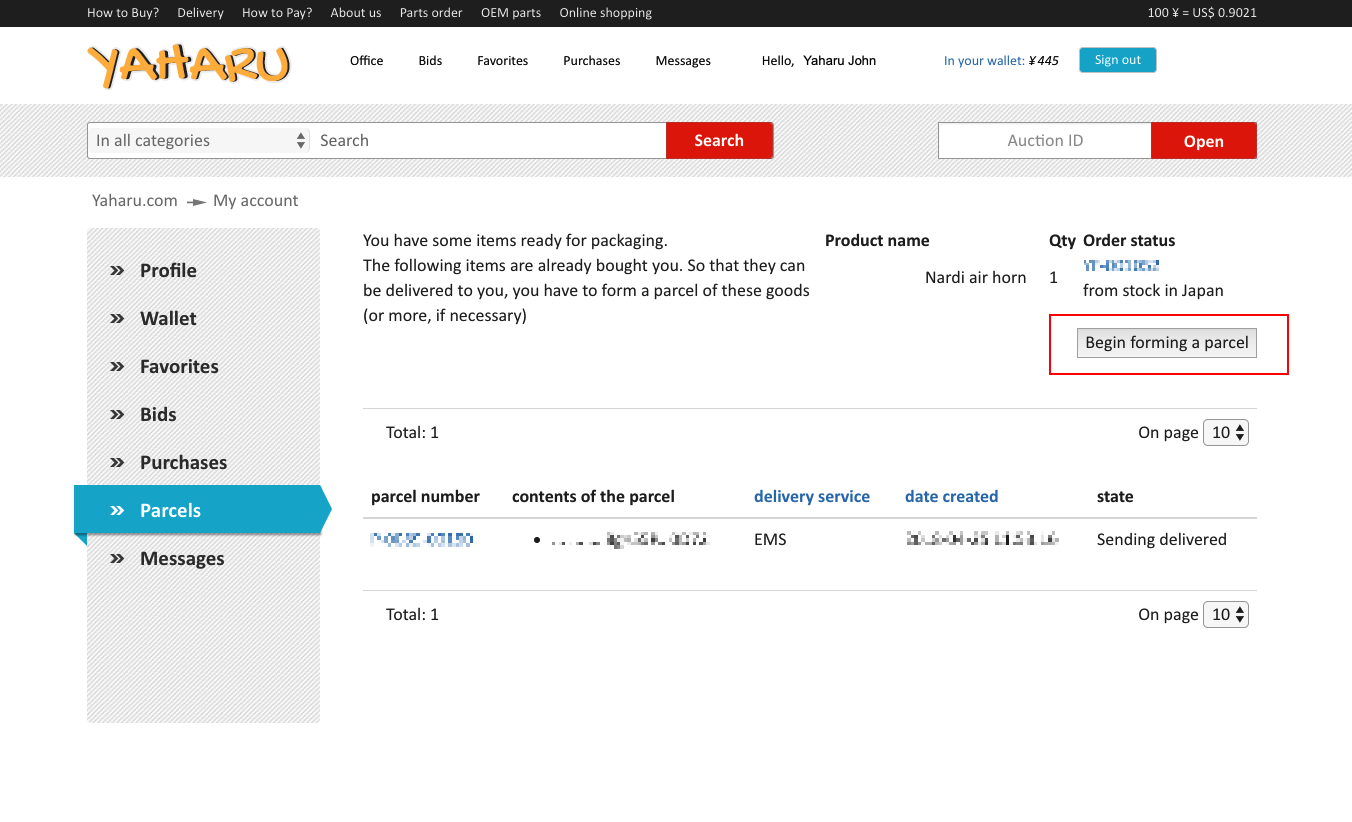
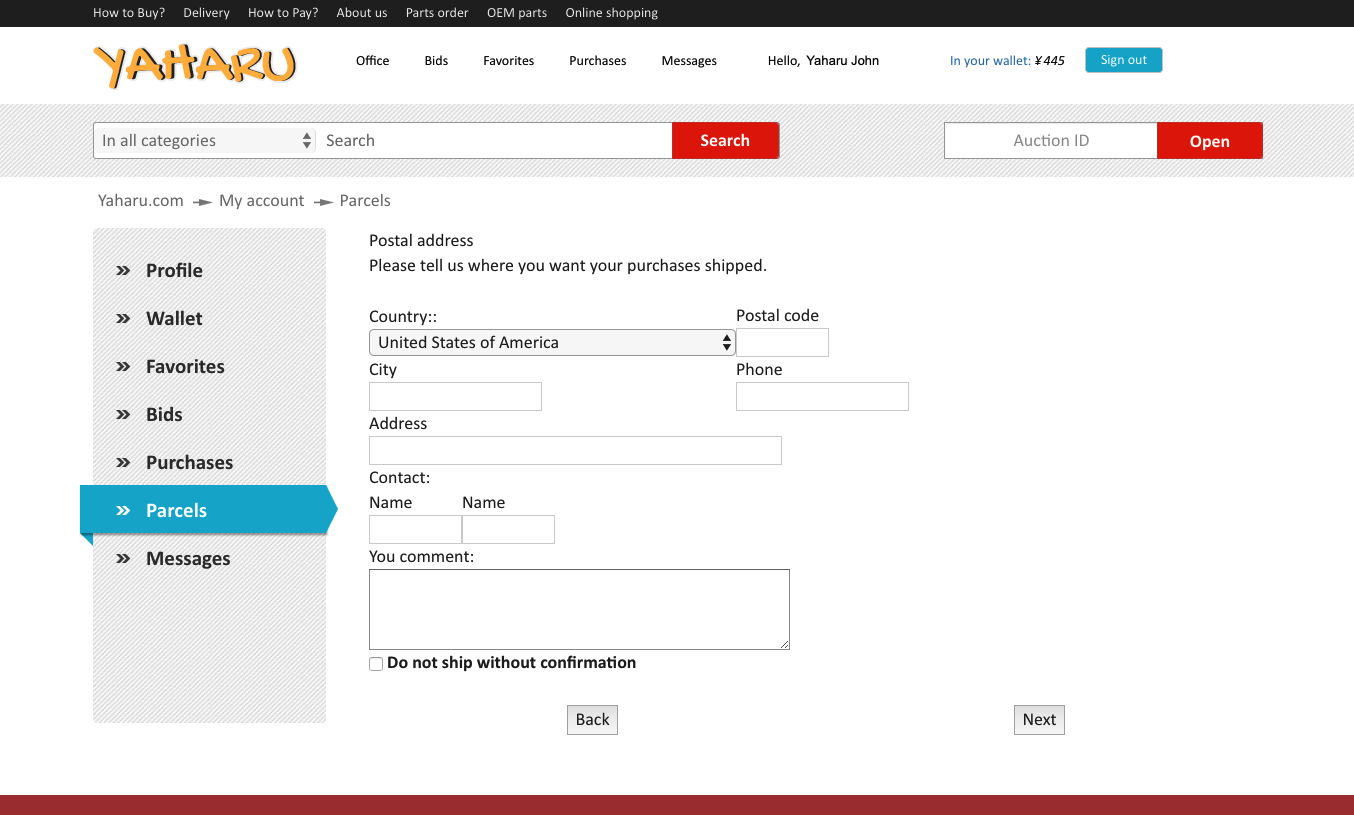
Upon filling the shipping details and pressing next, you will be redirected to the following page which lets you verify once more the contents of your parcel, the shipping courier and shipping details. After that you have checked the correctness of all the information, please press the “Make a parcel!” Button and your package will be complete. You will see a confirmation message on the following screen and a special code for your parcel. You now can check it in your account, in “Parcels” area.
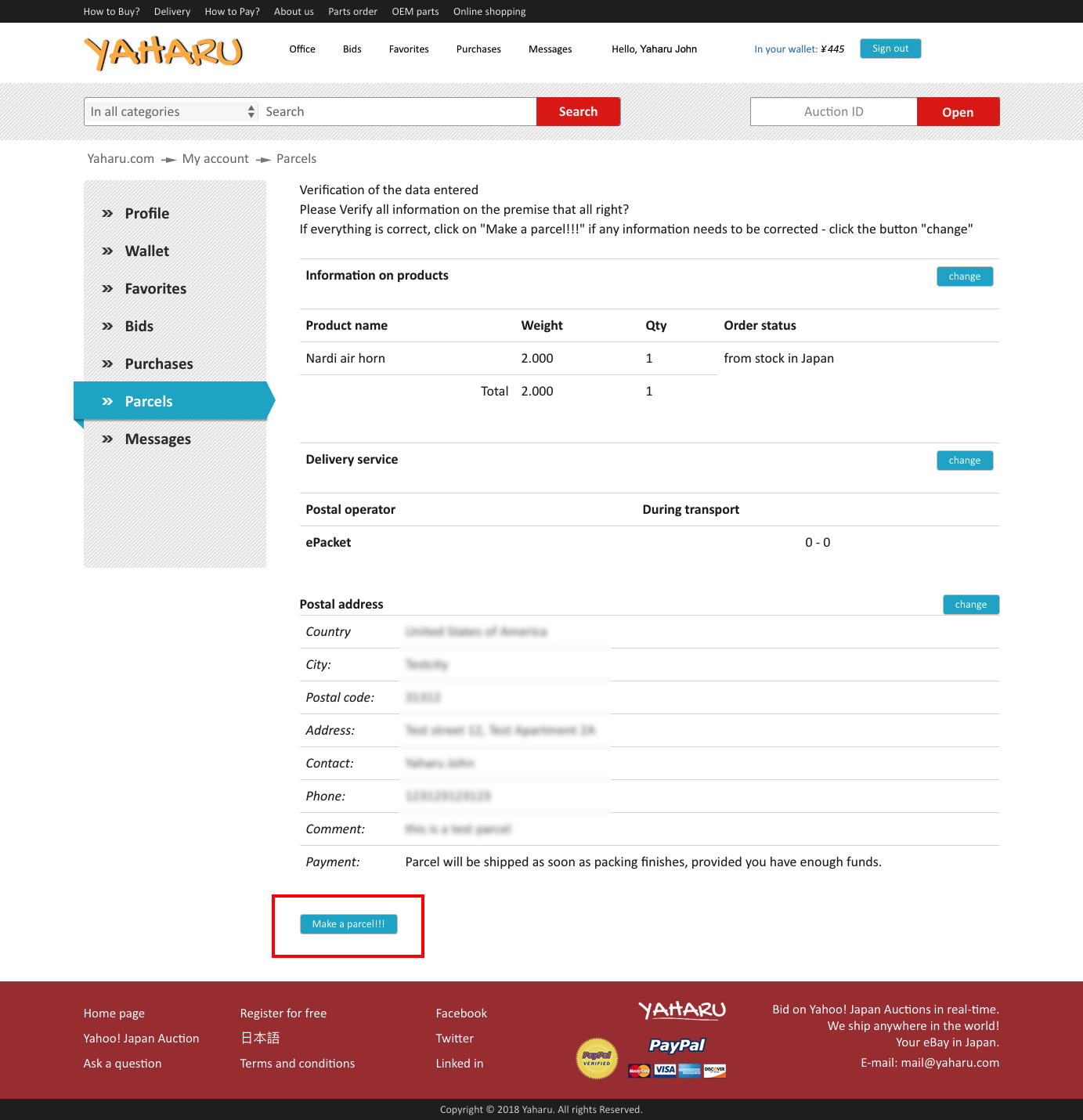
-----
For additional information, please consult these links as well:
> Bid & buy
> Payment
> Delivery
Share:

